LibKey Nomad
LibKey Nomad is a browser extension tool to help you find articles the library already has access to, so you can:

Step 1: Download the LibKey Browser Extension
Step 2: Go to the browser menu and find the Extensions Manager.
Step 3: Pin the LibKey Nomad Extension so you can always find it on your browser.

Step 4: Search for and select NorQuest College from the Organization List.

Step 5: All set up? Start exploring!
Look for icons like the ones below to help identify articles that the Library already subscribes to!
 |
NQ library has access to resources on the webpage. |
 |
Links to the PDF format of the article. |
 |
Links to the web version of the article. |
 |
Directs to an ILL form. |
 |
Connect with the library chat services for help. |
 |
Add the article to Zotero and Mendeley citation managers. |
Read Journals with BrowZine!
BrowZine is a service that allows you to browse, read and follow scholarly journals in a beautiful visual display!

Install and setup Browzine
Step 1: Visit browzine.com or download the app from the Apple App Store, Google Play Store or Amazon App Store.
Step 2: Open the browzine app
Step 3: Choose your Library

Step 4: Login with your Network account.
Step 3: Click on settings.
Step 4: Create a Browzine account to save Journals and articles to your bookshelf

How to use:
To access full-text articles, simply click the PDF icon ![]() and login using the same user name and password that you use for misiwe pehtâkwan.
and login using the same user name and password that you use for misiwe pehtâkwan.
When one-click access is not available, click the Link to Article icon  and login.
and login.
To get started:
Click here or use the search box below.
Setup Citation Mangers
Browzine integrates with Zotero and Mendeley

The personal information requested by LibKey is collected under the authority of section 33(c) of the Alberta Freedom of Information and Protection of Privacy Act and will be used to for the creation of an optional Browzine account, which provides an accessible way for students to access and interact with academic journals. Please direct any questions about the collection and use of this information to: Associate Chair, Library, 10215-108 Street, Edmonton, AB T5J 1L6, Tel 780.644.6073
These tools can help keep research organized:
Reference manager generated citations still need to be proofread!
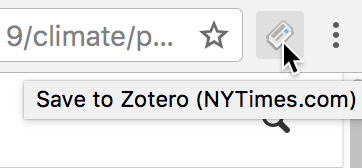

 This work is licensed under a Creative Commons Attribution-NonCommercial 4.0 International License.
This work is licensed under a Creative Commons Attribution-NonCommercial 4.0 International License.