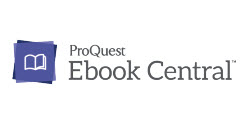 |
Ebook Central delivers, with breadth and depth of ebooks from scholarly sources, including University Presses and other top publishers. |



example of a completed link:
https://ebookcentral.proquest.com/lib/norquest-ebooks/detail.action?docID=4396387
Note: When you have an ebook open, you can see listed under Availability whether there is "unlimited access" or "access to 1 copy". The Availability section also lists whether the ebook may be downloaded or not.
*Ebook Central adds and withdraws titles from the subscription collections on a regular basis.
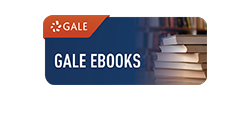 |
Gale, a Cengage company, partners with librarians and educators around the world to connect learners to essential content through user-friendly technology that enhances experiences and improves learning outcomes |


example of a completed link:
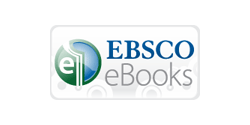 |
EBSCO eBooks has a wide selection of academic e-books from top publishers and presses. |



NOTE: Under Permissions on the detail page of the ebook, the availability is listed with the Concurrent User Level. The user levels will usually be listed as 1 user, 3 users or Unlimited User Access.
 This work is licensed under a Creative Commons Attribution-NonCommercial 4.0 International License.
This work is licensed under a Creative Commons Attribution-NonCommercial 4.0 International License.